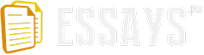Every component in a computer needs to connect to other components, this is done using a motherboard. Every modern computer requires a motherboard to function, every external or internal device must be plugged through some means into the motherboard. Motherboards provide the following;
CPU Socket: There are multiple types of CPU sockets depending on what manufacturer and generation of CPU is being used.
Memory Slots: Again these can be different depending on what type of memory is being used in the system.
Non-Volatile Memory: This part of the motherboard contains the motherboard's BIOS/Firmware, meaning the underlying 'software' used to instruct the motherboard how to interact with components such as the CPU or memory. Many BIOS come with menus that can be used to alter timings and settings on various components.
Chipset: This is the general interface between the various components of a motherboard/computer.
Expansion Slots: Expansion slots are used to plug components such as a graphics card or sound card into the motherboard.
Power Sockets: These attach to the PSU (Power Supply Unit) in order to control and supply power to the system.
On top of these, motherboards generally has various ports for external devices, such as USB ports for a computer mouse or keyboard. There are also usually some sort of network interface, all modern motherboards come with Ethernet ports for use in a network.
A few more things to note about a motherboard are that they are available in multiple sizes, the size is known as the 'form factor'. These can change depending on what size system is being designed, as there are motherboards used in devices as small as mobile phones, all the way up to large server racks.
Processor (CPU)
CPUs are the metaphorical heart of a computer, every action, decision or calculation made by a computer will at some point pass through the CPU. They have come in many different forms as technology has advanced since the introduction of the first widely available microprocessor in 1970. CPUs at their very simplest are a collection of transistors that exist in one of two states at any given time, 1 or 0, this is the base on which every computing operation is built upon. The speed of a processor can generally be directly linked to the number of transistors on it, the more transistors, the more information the CPU can process. The co-founder of Intel, Gordon Moore made a prediction in 1965, this prediction known as Moore's Law states [1] "the number of transistors on a chip will double about every two years. And Intel has kept that pace for nearly 40 years." this prediction is expected to end in around 2015, due to the inability to physically double the amount of transistors on a chip. The main part of a CPU is called the ALU, this [2] "allows the computer to add, subtract and to perform basic logical operations such as AND/OR." The majority of processors process information using these four parts, fetch, decode, execute and writeback. Fetch is the part in which the processor gets an instruction from the program memory; the memory has a program counter that keeps track of what part of the program the processor has executed while it waits for the instruction to be retrieved from the memory. The next step is the decode step, this section identifies what action the process actually has to take, this can range from some fairly simple addition to storing a value in the memory. Once the instruction has been decoded, it can be executed, hence the name of the next step, execute. At this point in the process, the operations contained in the instruction are carried out. The last step of the process is named writeback, this part sends back the results from the previous step into the memory in order to be used by the program. This process happens constantly when a computer is turned on, processing all sorts of information and constantly looping to check for input.
Primary memory
Primary memory, often referred to as just memory or RAM (Read-Only Memory) is the area in which instructions from programs are stored before they are executed by the CPU. Memory is generally volatile, meaning the information stored inside is lost when power is cut off from the memory. RAM involves the use of the following: Processor Registers and the Processor Cache, the processor registers hold a 'word' of data that usually consist of 32 or 64bits. The processor cache is the link in the chain between the processor registers and the primary memory. RAM is connected to the CPU via two memory 'buses' one named the address bus and the other the data bus. The CPU sends a number that is used as a memory address through the memory bus and the data to go along with it through the data bus. Memory can sometimes be somewhat of a bottleneck for the rest of the computer, meaning the speed of the memory can slow down the entire computer as everything has to pass through it. Modern operating systems like Windows 7 recommend [3] 512MB for the most basic version, whereas the more complex versions recommend around [4] 1GB of memory. Some applications are very memory intensive such as video games or photo-editing programs, many games and programs like this recommend upwards of [5] 2GB of RAM. Depending on operating systems, there can be a limit on how much RAM a computer can actually use, with 32-bit operating systems there is a 4GB limit, whereas 64-bit operating systems allow upto 192GB of RAM[6]. There is also a form of memory known as flash memory that is much more portable and used in devices like mobile phones and portable media players, they are able to be used as both primary and secondary memory.
Secondary memory
Secondary memory is a type of memory separate from primary memory due to the fact that is not able to be accessed by the CPU for use in processing operations. Secondary memory is mainly used for storage and is non-volatile, meaning data is kept through loss of power. Another difference between primary and secondary storage is the speed, primary storage is many times quicker due to it not having physical limitations, optical storage requires moving parts like the head that has to move to read the different parts of the optical disk, the disk also has to spin. Recent improvements in technology have seen solid-state hard-drives become commercially available; these are hard-drives that have no moving parts and are basically much larger flash memory. [7] "Enter solid state disks. Solid state disks solve the problem of physical constraints by replacing hard disk drives with high speed circuitry." They are extremely fast and are almost completely bridging the gap between primary and secondary memory. The way in which hard drives function involves a circular disk that is used to store data, the disk is spun very quickly and a moving arm with a head that is able to read and write can edit data or read information such as programs into the RAM which can then be processed. There has been talk of a petabyte hard drive using [8] "ferroelectric technology"
Input + output devices
Input/Output devices refer to the devices used in order to interact with the computer. An example I/O device would be a computer keyboard, the user can type and the processor receives a signal from the keyboard saying that a key-press has been detected, the letter is then processed to display on the screen. Input/Output devices are ever evolving, the introduction of readily available touch-screen is the probably next step for I/O in computers, touch screen technology [9] "underpins attractive and responsive interfaces that are easy to modify for additional functionality."
Power supply
A computer obviously requires power to function, power supplies are [10] "typically designed to convert general-purpose alternating current electric power from the mains to usable low-voltage DC power for the internal components of the computer" they take larger amount of raw power and to put it simply, cut it up and route it to different parts of the computer. They come in different wattages depending on the amount of power needed, an old computer may not need anything larger than a 300 watt PSU, however modern computers used for gaming have been known to use up-to 1400 watts. Similar to motherboards, PSUs come in different form factors however all modern PSUs come to fit the ATX form factor, like most motherboards and computer cases. Power supplies are also able to have various voltages and this is always a factor to look at when purchasing one. They come with multiple connectors for the various parts of a computer and motherboard, for example modern power supplies will come with at least two extra connectors in order to connect to multiple graphics cards.
Optical disc drives
Optical disc drives are drives that are able to read and write from optical discs like CDs, DVD or Blu-Ray discs. They are not only in computers and are also used in DVD players, games consoles and many other types of devices. They function using light, a laser detects light reflecting from the surface of the disc, and reads the data back to the drive that can then pass the information onto the processor. In order to read different parts of the disc the mechanism used is similar to hard-drives, the disc spins and the laser is attached to a small, moving head to read inner and outer parts of the disc. Optical discs initially were not useful for activities such as large-scale backups, this is because storage was relatively small. Initially CDs were commonly able to hold around 700MB, DVDs depending on if they were dual layer could store up-to just under 8GB, now with the introduction of Blu-Ray discs, storage on optical media has shot up to 50GB. There is also another type of optical media around the corner named Holographic Versatile Discs (HVD), [11] "holographic storage comes in with the abiltiy to store more than a terabyte of data on a single piece of media" this means that a portable optical disc could store as much as modern-day hard disk drives.
Computer Specification
The following computer specification I feel would be perfectly suitable to use in a learning environment that requires both applications and internet access, such as the university library.
Motherboard
Type: ASUS P5QPL-AM Intel G41 (Socket 775) DDR microATX Motherboard
Specifications:
Price: £39.99
Chipsets: G41 + ICH7
Front Side Bus: 1333/1066/800MHz
Graphics: Integrated Intel Graphics Media Accelerator
Ports: 4x SATA
1x PCI-e x16
1x PCI-e x1
2x PCI
8x USB2.0
1x RJ45 Network Port
Explanation:
This motherboard supports the processor I will be choosing nicely as it is cheap and from a reliable manufacturer, ASUS. The motherboard has many USB ports which will be needed for use in a library and is somewhat future proof due to it supporting more modern processors and a PCI-e port for graphics expansion. The integrated graphics while not being very powerful will easily cope with the daily activities a computer in a library will have to compute. It also has the required network port in order to connect to the network. There are two PCI slots that can be used for something like a wireless card or sound card, however the motherboard does have integrated sound.
CPU
Type: Intel Pentium Dual-Core E5300 "LGA775 Core 2"
Specifications:
Price: £54.99
Cores: 2
CPU Speed: 2.60GHz
Bus Speed: 800MHz
L2 Cache 2MB
L2 Cache Speed 2.60GHz
Explanation:
The reason I would choose this processor is due to the fact that it is extremely quick for it's price, every task that a library computer could throw at it would be dealt with easily and it is from a known reliable manufacturer in Intel. The CPU speed is more than enough combined with the fact that it is dual-core. The L2 cache is quite small, however a library computer would not be expected to need to render complicated graphics or calculate complex programs. The speed of the L2 cache is actually higher than most similarly priced CPUs and therefore the value of this processor is phenomenal.
Primary Memory
Type: Corsair XMS2 DHX 1GB (SDRAM)
Specifications:
Price: £29.99
Type: DDR2 PC2-6400
Speed: 800 MHz
Latency: 4-4-4-12 @ 2.1V
Explanation:
Corsair are a well-known company with excellent service, this RAM is known to be cheap and reliable, it is also relatively low power at 4-4-4-12 on 2.1 volts. It is also known to run cool and fits nicely into an ATX form factor case.
Secondary Memory
Type: Western Digital Caviar Blue 250GB SATA-II
Specifications:
Price: £35.99
Capacity: 250GB
Cache: 16MB
Interface: SATA-II
Speed: 7200RPM
Seek Time: 8.9ms
Explanation:
This hard drive is quick, quiet and large enough to be used in a library, it also has the advantage of being cheap and therefore cheap to buy in bulk. The cache is large enough and the noise level is absolutely fine for a low-noise environment like a library. Western Digital are a well-known manufacturer of hard-drives and have good customer support and are reliable.
Optical Drive
Type: Samsung SH-S223C 22x DVD RW
Specifications:
Price: £14.99
Write Speed DVD-R: 22x
Read Speed DVD-R: 16x
Write Speed CD-R: 48x
Read Speed CD-R: 40x
Type: SATA
Explanation:
This is a simple DVD-RW drive, it is not the fastest but it is fast enough and very very cheap. It is made by a reliable manufacturer and the read and write speed is enough for the most common type of media that students in a library would use, DVD-R and CD-R.
Power Supply
Type: Corsair CX 400W ATX PSU
Specifications:
Price: £36.99
Standard: ATX12v v2.2 Standard
Power Output: 400W
Running Temperature: 40° C
Size: Standard ATX Size
Connectors: 1x24 pin ATX
1x8 pin ATX 12V
1x6 PCI-E
6x SATA
6x Molex
2x Floppy
Explanation:
The PSU is from the same reliable manufacturer as the aforementioned primary memory and is cheap, powerful and quite efficient. It also has a very long lifespan and is quiet enough for a library. It has more than enough power to power our other components without struggling.
2.8 Graphics Card
As this is a computer in a library, it will not be used for graphics intensive applications, therefore a graphics card other than the integrated one is unnecessary, however if there was need for one, the motherboard has all the necessary ports for upgrade.
Case
Coolermaster Elite 360 Mini Tower Case
Specifications:
Material: Plastic
Dimensions: 147 x 380 x 410mm
Compatibility: ATX/microATX
Drive Bays: 2 x 5.25"
2 x 3.5"
Font Panel: 2x USB2.0
1 x Firewire
2x Audio
Cooling: 5 x Optional Fan Slots
Explanation:
The case is large enough to house the components I have chosen, it had adequate cooling with room for expansion with the 5 optional fan slots. It also has the very important front USB, Firewire and Audio slots. These are important due to the fact that students will want to use USB sticks in order to transport work to and from university and need easy access to a USB port.
Operating Systems
In this section I am going to discuss operating systems and decide upon one I feel is suitable for the university library environment. I am going to be discussing three operating systems, Windows XP x86, Windows 7 x86 and Linux.
The key features needed for an operating system in use in a library are the ability to be used quickly and efficiently, understood by university students and a familiar interface and finally compatibility with the designed system.
Windows XP Professional x86
Windows XP was released worldwide in 2001, it has two versions, home and professional, I have decided to nominate the professional version due to it's advanced features over home. Windows XP was an enormous step for Microsoft, their two previous operating systems had been relatively unsuccessful in Windows 2000 and Windows Me when compared to XP. XP is the most used OS in the world, having a market share of 59.4% [12]. Windows XP features a very easy to use GUI and is well-known and would probably be understood by the majority of university students. It also features all the necessary software and hardware compatibility to work well with the system I have designed. It is a familiar interface that university students would feel right at home with, however I feel as though it is slightly outdated and could be newer.
Windows 7 Ultimate x86
Windows 7 was released in October 2009, it is the latest version of Microsoft's windows. The ultimate version offers all the necessary functions and students would have everything they need in an operating system. It has an improved GUI over Windows Vista, the previous version of windows and is very intuitive and easy to use. It is also a lot quicker than Windows Vista, running at a similar speed as XP. The problem we encounter with Windows 7 is that it is a new operating system, there are still some compatibility problems, though not many. There is also the problem of the lack of familiarity with the operating system for university students who have never used Windows 7. I feel as the fact that Windows 7 is so new is one of the only things really letting it down, however the license fee is also a talking point as due it being new, it will be more expensive than Windows XP.
Linux
The distribution of Linux I will be choosing to discuss is Ubuntu. Ubuntu was released in 2004. It is open source software and therefore very popular among technology enthusiasts. Ubuntu is a very efficient operating system and is easy enough to use, it would also be compatible with the components in the designed computer. The problems Ubuntu faces are the fact that compatibility with Linux is not as wide-spread as with Windows due to the smaller install base, however the largest problem I feel is that many students will not know how to use Ubuntu and therefore be stumped when they sit down to study or write an assignment.
Conclusions
I think despite the problems faced with it being a new operating system, I will be choosing Windows 7. The reasoning for this is that it is very future-proof and Windows XP is 2 generations behind, while being a very stable operating system there will become a point where everyone must update, doing it now to a stable operating system in Windows 7 provides the library with a future proof solution to the ever increasing world of technology.
Networking
In order to connect the machine to the internet we would first need an internet connection and the necessary hardware and software.
Hardware
The hardware required would be some sort of modem, be that external or internal, Ethernet cabling and a router. If there are to be many computers linked together then there would be a need for multiple bridges in order to connect every computer. Each computer would also need a sufficient network card, the computer I designed had the necessary port located on-board the motherboard.
Software
The necessary software required to connect to the internet is all included on the operating system, however in order to stay secure there is some software that should be installed.
Firewalls
It is vital that there be a firewall installed on the network, the firewall is required to hide the IP addresses of the networked computers and to stop any intruders from entering the network without permission. Firewalls will also block any programs that are already in the network or computer system from sending out any messages over the internet without the correct authorisation.
Anti-Virus & Anti-Spyware
It is a vital component of a network to have sufficient anti-virus and anti-spyware. There are many malicious programs to be found on the internet, when people such as students are using a computer they may not be completely computer-savvy and somehow allow a virus or spyware to enter the computer. To stop this you must install the correct software to identify, locate and remove any viruses that attempt to compromise the system.
Conclusion
There is a definite need for both of the above programs however I feel more security could be employed in the installation of a strict physical firewall presence in the networking equipment. The safest network hardware must be used, in a home computer software is enough as generally nobody is interested in directly hacking a home computer. However this changes when in a university as it can be seen as a target, a challenge to a hacker and the need to keep data secure is absolutely vital.