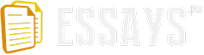Purpose: The purpose of the motherboard is to guide the computer do computations and contains the basic circuitry of the computer. Thats how computers can do "100,000 directions per second"
Characteristic: : motherboard is the central printed circuit board (PCB) in many modern computers and holds many of the crucial components of the system, while providing connectors for other peripherals. The motherboard is sometimes alternatively known as the main board, system board, or, on Apple computers, the logic board.[1] It is also sometimes casually shortened to mobo.[2]
en.wikipedia.org/wiki/Motherboard
Tyan
Tomcat n3400B (S2925-E) Server Board is AMD Dual-Dynamic-Power-Ma nagement compliant to bring you excellent CPU performance. Moreover, it also supports AMD Cool 'n Quiet for performance-per-watt efficiency and better acoustic characteristics for your system!
http://www.techfuels.com/attachments/motherboards-memory/107d1201600015-platform-pcchips-m789clu-2000-motherboards-25987.jpg
http://www.techfuels.com/attachments/motherboards-memory/107d1201600015-platform-pcchips-m789clu-2000-motherboards-25987.jpg
Name: power supply
Purpose: The hardware in a computer need electric to run, this gives it the power that all the hardware needs and each connector has a certain voltage.
http://wiki.answers.com/Q/What_is_the_purpose_of_a_power_supply
Characteristic: A power supply is a device that supplies electrical energy to one or more electric loads. The term is most commonly applied to devices that convert one form of electrical energy to another, though it may also refer to devices that convert another form of energy (e.g., mechanical, chemical, solar) to electrical energy. A regulated power supply is one that controls the output voltage or current to a specific value; the controlled value is held nearly constant despite variations in either load current or the voltage supplied by the power supply's energy source.
http://en.wikipedia.org/wiki/Power_supply
Name: CPU
Purpose: The main purpose of the CPU is to execute programs. It does this by doing three basic steps.
The CPU uses it ALU (Arithmetic/Logic Unit) to perform mathematical operations like addition, subtraction, multiplication and division.
Moving data from one location in memory to another.
Making decisions and jumping to a new set of instructions based on those decisions.
p://www.pchardwarehelp.com/CPU.php
Characteristic: The Central Processing Unit (CPU) or the processor is the portion of a computer system that carries out the instructions of a computer program, and is the primary element carrying out the computer's functions. This term has been in use in the computer industry at least since the early 1960s [1]. The form, design and implementation of CPUs have changed dramatically since the earliest examples, but their fundamental operation remains much the same.
CPU
http://en.wikipedia.org/wiki/Central_processing_unit
Name: Memory Modules
Purpose: : Memory module is a broad term used to refer to a series of dynamic random access memory integrated circuits modules mounted on a printed circuit board and designed for use in personal computers, workstations and servers
Characteristic:. : Memory module is a broad term used to refer to a series of dynamic random access memory integrated circuits modules mounted on a printed circuit board and designed for use in personal computers, workstations and servers
Memory module
http://en.wikipedia.org/wiki/Memory_module
Name: storage devices
Purpose: Storage Devices are the data storage devices that are used in the computers to store the data.
http://www.mediastoragedevices.com/storage-devices.html
Characteristic: Many different forms of storage, based on various natural phenomena, have been invented. So far, no practical universal storage medium exists, and all forms of storage have some drawbacks. Therefore a computer system usually contains several kinds of storage, each with an individual purpose.
http://en.wikipedia.org/wiki/Data_storage_device
Name: display devices
Purpose: : A display device is an output device for presentation of information for visual, tactile or auditive reception, acquired, stored, or transmitted in various forms. When the input information is supplied as an electrical signal, the display is called electronic display. Electronic displays are available for presentation of visual, tactile and auditive information.
Characteristic: A liquid crystal display (LCD) is a thin, flat electronic visual display that uses the light modulating properties of liquid crystals (LCs). LCs do not emit light directly.
http://en.wikipedia.org/wiki/Liquid_crystal_display
Name: adaptor cards
Purpose: The expansion card (also expansion board, adapter card or accessory card) in computing is a printed circuit board that can be inserted into an expansion slot of a computer motherboard to add functionality to a computer system.
http://en.wikipedia.org/wiki/Adapter_card
Characteristic:
Name: ports
Purpose: : A 'port' serves as an interface between the computer and other computers or peripheral devices. Physically, a port is a specialized outlet on a piece of equipment to which a plug or cable connects. Electronically, the several conductors making up the outlet provide a signal transfer between devices.
Characteristic A computer port is an external connection device used to connect different peripherals to a computer *. Concretely it is a socket (and the corresponding plug) that enables an external device (peripheral) to be attached to a computer (usually to a motherboard or adapter card). ports
(b)Identify the names, purpose and performances characteristics of the standard peripheral ports in the machine such as Serial, Parallel, USB, Fire-wire, DB, RJ, Din, Mini-Din, Centronics, Associated cabling and their connectors.
Name: Serial
Purpose: - The purpose of which is to share real serial ports between multiple applications in the way that all applications will receive same data from real serial port simultaneously.
http://www.fileguru.com/apps/purpose_of_serial_port
Characteristic: The serial port sends and receives bytes of information in a serial fashion - one bit at a time. These bytes are transmitted using either a binary (numerical) format (or) a text format.
http://www.mathworks.com/access/helpdesk/help/techdoc/matlab_external/f63744.html
Name: Parallel
Purpose: : A general purpose interface is provided for connecting a floppy disk drive to a parallel port of a personal computer. The interface comprises an interface circuit and software driver circuit operated by the CPU. The interface circuit emulates the internal bus circuit in the CPU and can be used with virtually any disk controller. The interface circuit uses gate arrays as state machine logic elements to perform various functions, eliminating requirements for a microprocessor and plural memory chips.
Characteristic: A parallel port is a type of interface found on computers (personal and otherwise) for connecting various peripherals. In computing, a parallel port is a parallel communication physical interface. It is also known as a printer port or Centronics port. The IEEE 1284 standard defines the bi-directional version of the port, which allows the transmission and reception of data bits at the same time. http://en.wikipedia.org/wiki/Parallel_port
Name: USB
Purpose: USB flash drives are computer devices designed to fit on key rings. These small drives are the perfect solution for portable storage.
http://www.ehow.com/facts_5002637_what-purpose-usb-flash-drive.html#ixzz0umnxQ5d6
Characteristic: : A USB flash drive consists of a flash memory data storage device integrated with a USB (Universal Serial Bus) 1.1 or 2.0 interface. USB flash drives are typically removable and rewritable, and physically much smaller than a floppy disk. Most weigh less than 30 g (1 oz).[1] Storage capacities in 2010 can be as large as 256 GB[2] with steady improvements in size and price per capacity expected. Some allow 1 million write or erase cycles[citation needed] and have a 10-year data retention cycle.[3][4] http://en.wikipedia.org/wiki/USB_flash_drive
Name: Firewire
Purpose:
Characteristic: The Fire wire has no effects over recording videos? I got a bit confused about its function after browsing the forums for a few hours.
http://forums.macrumors.com/showthread.php?t=580941
Name: DB
Purpose: DB links directly from triggers and other code by
separating of local DML code and a propagation of data modifications -
Replication.http://dbaspot.com/forums/oracle/239067-purpose-database-links.html
Characteristic:A database is a collection of interrelated data's stored in a database server.
http://www.blurtit.com/.q8246491html#helpful_2320449
Name: RJ
Purpose: These are to organize, store, and retrieve information as efficiently and effectively as possible. Probably the retrieval of information is the most important of these three. It doesn't matter how well your database stores information if you can never get it back out again. But unlike a piggy bank, breaking the computer doesn't release the information.
http://www.mchenry.edu/library/tutorial/Purpose.htm
Characteristic:-Data paradigm, Data model, Data language, Accessing Data http://203.130.205.68/dosen/aji/database_programming/database%20characteristic.ppt
Name: Din
Purpose: Token's (RJ) General Purpose Precision Resistor is designed as a low-cost alternative to traditional solutions for precision applications.
http://www.token.com.tw/resistor-ppm/rj-resistor.htm
Characteristic: The characteristics of well-designed tasks are theoretically
Based and empirically founded. Therefore,
They became a guideline for task evaluation and task
Design. Although these standards (DIN EN ISO 9241-2
And DIN EN 614-2) refer to operating machines and
Visual display unit (VDU) work, the characteristics
http://www.allgemeine-psychologie.info/docs/Journal/Beitrag_Melzer.pdf
Name: Mini-DIN
Purpose: Mini-DIN connectors are used for S-video connections, PS/2 mouse & keyboards, and some other applications.
http://www.cablestogo.com/resources/din.asp
Characteristic: - The 4-pin Mini Din connector is the proper name for what is commonly referred to as an S-Video connector. The connector has 4 pins arranged in 2 rows, as well as a keying block to make certain the plug cannot be inserted improperly.
http://www.cablestogo.com/resources/din.asp
Task 2
Task 2
(a)List the 3 most popular types of motherboards, their components and their architecture.
The 3 most popular types of mother boards are ATX, Full AT, Baby AT.
Components of ATX board 7.5 inches wide and 12 inches long and has all the IO ports integrated directly into the board, including USB ports. The ATX board introduced a 100 MHz system bus, whereas older Pentium boards ran at 60/66 MHz and had one AGP slot for video cards. The ATX board also had soft power support, which meant that the system could be shut down by the operating system. The ATX form factor rotated the baby AT components by 90 degrees Component of Full AT board is 12 inches wide and 11 inches long. The full AT suffered from a problem with accessing some of the items on the motherboard because the drive bays hung over the motherboard. This situation made installation and troubleshooting of the components on the motherboard very difficult.
Component of Baby AT Board is 8.5 inches wide and 10 inches long. This motherboard can be easily recognized because it usually has a DIN keyboard connector in the top-right corner of the board.
Architecture of ATX board The ATX form factor rotated the baby AT components by 90 degrees so that any cards inserted into the bus architectures would not cover the processor and prevent proper cooling.
Architecture of Full AT board is that the expansion cards, once inserted into the systems, would cover the processor. This situation led to cooling problems due to the fact that ventilation was insufficient to keep the chip from overheating.
Architecture of Baby AT board was about two-thirds the size of the full AT board and incorporated a socket 7 ZIF slot for classic Pentium processors. The baby AT board usually had a mixture of ISA/EISA and PCI slots located on the system board and included a plug and play BIOS.
(b)Identify the purpose of CMOS memory in your PC and list out what it contains. Describe how and when it is necessary to change the CMOS parameters.
CMOS in contains
Standard CMOS Features
Advanced BIOS Features
Advanced Chipset Features
Integrated Peripherals
Power Management Setup
PnP/PCI Configurations
Frequency/Voltage Control
Load Fail-Safe Defaults
Load Optimized Defaults
Set Supervisor Password
Set User password
Save & Exit Setup
Exit Without Saving
CMOS is basically a small bit of battery-powered memory that contains the settings for your mainboard and BIOS, i.e. everything related to the mainboard.
You have to change something, such as first boot device and second boot device.
CMOS can perform some function to block the autorun function from USB port.
Thus, your computer may have good security.
And you can also change to control some parameter for your computer's hardware devices, like Fan,temperature and to overlock.
http://www.maybenow.com/when-it-is-necessary-to-change-CMOS-parameters-q24129512
Your BIOS (or CMOS) settings might need tweaking because of a hardware upgrade or to change the order in which drives boot up (in case you needed to use a boot disk), but for the most part it just takes care of itself. Some people modify BIOS to overclock their machines or set up features like Wake-On-Lan. Others just like to micro-manage everything. If you mess up your BIOS settings, you can reset to factory defaults by unplugging the computer and removing its CMOS battery for a while.
http://answers.yahoo.com/question/index?qid=20090421124328AAPZnFu
(c)You are required to use two different types of Printers and list the following information derived from each printer:
Two types of Printers Ink-jets(bubble-jets) printers, Laser printers.
(1)What are the printer technologies, interfaces and options for upgrades available for year printers?
An inkjet printer is a type of computer printer that creates a digital image by propelling variably-sized droplets of liquid material (ink) onto a page. Inkjet printers are the most common type of printer[1] and range from small inexpensive consumer models to very large and expensive professional machines.[2]
http://en.wikipedia.org/wiki/Inkjet_printer
An inkjet printer includes a processor that communicates, via a printhead interface circuit, with an electromechanical printhead having a plurality of ink ejection nozzles. The printhead interface circuit transfers data from the processor to the printhead using a double buffering scheme built on first and second buffers that are alternatively loaded with nozzle fire enablement data. Output sides of the first and second buffers are connected to a multiplexor that is in turn coupled to a printhead interface circuit. In order to increase data throughput, while one of the buffers is loaded with the data, data from the other is transferred to the printhead interface circuit.
http://www.freepatentsonline.com/7196814.html
Ink-jets(bubble-jets) printers spray ionized tiny drops of ink onto a page to create an image. This is achieved by using magnetized plates which direct the ink's path onto the paper in the desired pattern. Almost all ink-jets offer a color option as standard, in varying degrees of resolution. Ink-jet printers are capable of producing high quality print which almost matches the quality of a laser printer. A standard ink-jet printer has a resolution of 300 dots per inch, although newer models have improved on that. As a rule color link-jet printers can also be used as a regular black and white printer.
http://www.cleverace.com/Printer_types.htm#q19
A laser printer is a common type of computer printer that rapidly produces high quality text and graphics on plain paper. As with digital photocopiers and multifunction printers (MFPs), laser printers employ a xerographic printing process but differ from analog photocopiers in that the image is produced by the direct scanning of a laser beam across the printer's photoreceptor.
http://en.wikipedia.org/wiki/Laser_printer
Printer interface circuit is provided in a host system so as to allow a printer having its own clock signal for its printing operation to be directly connected to the host system. In the present invention, data to be printed is first stored in a data latch as supplied in association with the clock signal of the host system, and then the data stored in the data latch is transferred to the printer in association with the printer. Thus, even if use is made of a laser printer, which has its own clock signal, it can be directly connected to a host system, such as a personal computer. In the preferred embodiment, the printer interface circuit modifies the frequency of the clock signal of the printer and the data is transferred to the printer at this modified frequency, so that the data may be expanded when printed.
http://www.freepatentsonline.com/4760406.html
Laser printers operate by shining a laser beam to produce an image on a drum. The drum is then rolled through a pool, or reservoir, or toner, and the electrically charged portions of the drum pick up ink. Finally, using a combination of heat and pressure, the ink on the drum is transferred onto the page. Laser printers print very fast, and the supply cartridges work a long time. Color laser printers use the same toner-based printing process as black and white ( B/W) laser printers, except that they combine four different toner colors. Color laser printers can also be used as a regular black and white laser printer.
http://www.cleverace.com/Printer_types.htm#q19
(2)What are the 2 common printer problems which you can expect from our printers, list out remedies for the problems using appropriate references?
Task 3
Task 3
For this task and subsequent tasks you need to set up a small Windows XP network using at least 3 computer . Produce a report with appropriate screen capture evidencing your practical work and covering the following information.
(a)Identify the types of network cables their characteristics and connectors which you will use for the network.
Characteristic
Optic-fiber
Optical-fiber systems have many advantages over metallic-based communication systems. These advantages include interference, attenuation, and bandwidth characteristics. Furthermore, the relatively smaller cross section of fiber-optic cables allows room for substantial growth of the capacity in existing conduits. Fiber-optic characteristics can be classified as linear and nonlinear. Nonlinear characteristics are influenced by parameters, such as bit rates, channel spacing, and power levels.
http://www.ciscopress.com/articles/article.asp?p=170740&seqNum=6
Twisted pair
Characteristic impedance of twisted pair is determined by the size and spacing of the conductors and the type of dielectric used between them. Balanced pair, or twin lines, have a Zo which depends on the ratio of the wire spacing to wire diameter and the foregoing remarks still apply. For practical lines, Zo at high frequencies is very nearly, but not exactly, a pure resistance. Because the impedance of a cable is actually a function of the spacing of the conductors, so separating the conductors significantly changes the cable impedance at that point.
http://www.epanorama.net/documents/wiring/twistedpair.html
Coaxial
Coaxial cable, or coax, is an electrical cable with an inner conductor surrounded by a flexible, tubular insulating layer, surrounded by a tubular conducting shield. The term coaxial comes from the inner conductor and the outer shield sharing the same geometric axis.
http://en.wikipedia.org/wiki/Coaxial_cable
Connector
Coaxial
The most common type of connector used with coaxial cables is the Bayone-Neill-Concelman (BNC) connector (See fig. 4). Different types of adapters are available for BNC connectors, including a T-connector, barrel connector, and terminator. Connectors on the cable are the weakest points in any network. To help avoid problems with your network, always use the BNC connectors that crimp, rather
http://fcit.usf.edu/network/chap4/chap4.htm
Optical-fiber
Optical fiber connectors are used to join optical fibers where a connect/disconnect capability is required. The basic connector unit is a connector assembly. A connector assembly consists of an adapter and two connector plugs. Due to the sophisticated polishing and tuning procedures that may be incorporated into optical connector manufacturing, connectors are generally assembled onto optical fiber in a supplier's manufacturing facility. However, the assembly and polishing operations involved can be performed in the field, for example, to make cross-connect jumpers to size.
http://en.wikipedia.org/wiki/Optical_fiber_connector
Twisted pair
The standard connector for unshielded twisted pair cabling is an RJ-45 connector. This is a plastic connector that looks like a large telephone-style connector (See fig. 2). A slot allows the RJ-45 to be inserted only one way. RJ stands for Registered Jack, implying that the connector follows a standard borrowed from the telephone industry. This standard designates which wire goes with each pin inside the connector.
http://fcit.usf.edu/network/chap4/chap4.htm
(b)Research and list five different technologies available for Internet connectivity for you network and list their strength and weaknesses.
List five different technologies available for internet connectivity
ADSL
ADSL2+
CABLE
WIRELESS
ISDN
(c)List the 5 Networking capabilities of Windows XP.
Network Stumbler
Linspire 5.0
Norton Ghost 7.5 console
CAT 5 cable type and length
Msib 2.5
Task 4
Task 4
For this task you need to do a fresh install of Windows XP(or later operating system permitted by your tutor) on a computer.Prepare a report evidencing your practical work covering the following question:
All versions of Windows XP CD are bootable. In order to boot from CD/DVD-ROM you need to set the boot sequence. Look for the boot sequence under your BIOS setup and make sure that the first boot device is set to CD/DVD-ROM. You can then perform the following steps to install Windows XP:
Step 1 - Start your PC and place your Windows XP CD in your CD/DVD-ROM drive. Your PC should automatically detect the CD and you will get a message saying "Press any key to boot from CD". Soon as computer starts booting from the CD your will get the following screen:
Step 2 - At this stage it will ask you to press F6 if you want to install a third party Raid or SCSI driver. If you are using a an IDE Hard Drive then you do not need to press F6. If you are using a SCSI or SATA Hard drive then you must press F6 otherwise Windows will not detect your Hard Drive during the installation. Please make sure you have the Raid drivers on a floppy disk. Normally the drivers are supplied on a CD which you can copy to a floppy disk ready to be installed. If you are not sure how to do this then please read your motherboard manuals for more information.
Step 3 - Press S to Specify that you want to install additional device.
Step 4 - You will be asked to insert the floppy disk with the Raid or SCSI drivers. Press enter after you have inserted the disk.
Step 5 - You will see a list of Raid drivers for your HDD. Select the correct driver for your device and press enter.
Step 6 - You will then get a Windows XP Professional Setup screen. You have the option to do a new Windows install, Repair previous install or quit. Since we are doing a new install we just press Enter to continue.
Step 7 - You will be presented with the End User Licensing Agreement. Press F8 to accept and continue
Step 8 - This step is very important. Here we will create the partition where Windows will be installed. If you have a brand new unformatted drive you will get a screen similar to below. In our case the drive size is 8190MB. We can choose to install Windows in this drive without creating a partition, hence use the entire size of the drive. If you wish to do this you can just press enter and Windows will automatically partition and format the drive as one large drive.
However for this demonstration I will create two partition. The first partition will be 6000MB (C: drive) and second partition would be 2180MB (E: drive). By creating two partition we can have one which stores Windows and Applications and the other which stores our data. So in the future if anything goes wrong with our Windows install such as virus or spyware we can re-install Windows on C: drive and our data on E: drive will not be touched. Please note you can choose whatever size partition your like. For example if you have 500GB hard drive you can have two partition of 250GB each.
Press C to create a partition.
Step 8 - Windows will show the total size of the hard drive and ask you how much you want to allocate for the partition you are about to create. I will choose 6000MB. You will then get the screen below. Notice it shows C: Partition 1 followed by the size 6000 MB. This indicates the partition has been created. We still have an unpartitioned space of 2189MB. Next highlight the unpartitioned space by pressing down the arrow key. Then press C to create another partition. You will see the total space available for the new partition. Just choose all the space left over, in our case 2180MB.
Step 9 - Now you will see both partition listed. Partition 1 (C: Drive) 6000MB and Partition 2 (E: Drive) 2180MB. You will also have 8MB of unpartitioned space. Don't worry about that. Just leave it how its is. Windows normally has some unpartitioned space. You might wonder what happened to D: drive. Windows has automatically allocated D: drive to CD/DVD-ROM.
Select Partition 1 (C: Drive) and press Enter.
Step 10 - Choose format the partition using NTFS file system.This is the recommended file system. If the hard drive has been formatted before then you can choose quick NTFS format. We chose NTFS because it offers many security features, supports larger drive size, and bigger size files.
Windows will now start formatting drive C: and start copying setup files as shown on the two images below :
Step 11 - After the setup has completed copying the files the computer will restart. Leave the XP CD in the drive but this time DO NOT press any key when the message "Press any key to boot from CD" is displayed. In few seconds setup will continue. Windows XP Setup wizard will guide you through the setup process of gathering information about your computer.
Step 12 - Choose your region and language.
Step 13 - Type in your name and organization.
Step 14. Enter your product key.
Step 15 - Name the computer, and enter an Administrator password. Don't forget to write down your Administrator password.
Step 16 - Enter the correct date, time and choose your time zone.
Step 17 - For the network setting choose typical and press next.
Step 18 - Choose workgroup or domain name. If you are not a member of a domain then leave the default settings and press next. Windows will restart again and adjust the display.
Step 19 - Finally Windows will start and present you with a Welcome screen. Click next to continue.
Step 20 - Choose 'help protect my PC by turning on automatic updates now' and press next.
Step 21 - Will this computer connect to the internet directly, or through a network? If you are connected to a router or LAN then choose: 'Yes, this computer will connect through a local area network or home network'. If you have dial up modem choose: 'No, this computer will connect directly to the internet'. Then click Next.
Step 22 - Ready to activate Windows? Choose yes if you wish to active Windows over the internet now. Choose no if you want to activate Windows at a later stage.
Step 23 - Add users that will sign on to this computer and click next.
Step 24 - You will get a Thank you screen to confirm setup is complete. Click finish.
Step 25. Log in, to your PC for the first time.
http://www.buildeasypc.com/sw/windows_xp.htm
(a)List out the names , location ,purposes and contents of any 10 windows XP (or later versions permitted) system files.
Name
Location
Purpose
Shell32.dll
Comdlg32.dll
Comctl32.dll
Stobject.dll
Winlogon.exe
Explorer.exe
browselc.dll
NToskrnl.exe
Logonui.exe
MSgina.dll
%windir%\System32\
%windir%\System32\
%windir%\System32\
%windir%\System32\
%windir%\System32\
%windir%\
%windir%\System32\
%windir%\System32\
%windir%\System32\
%windir%\System32\
To change a lot of things, like Progress dialog box (copying, deleting, etc.), Run dialog box, Context menu items, and many other things
To change the look of Open/Save dialog box, color box, print box, find & replace box, etc.
To change the icons appearing in upper-right side of Open/Save dialog box.
To change volume icon & some other icons in system tray
To change the text, which you see in Login Screen, like applying user settings, logging off, shutting down, etc.
To change Start button text, Programs Menu text (like Programs, Favorites, Documents, etc.)
To change the Menu names in Windows Explorer as well as Internet Explorer
To change Windows Boot screen
To change Windows Login Screen
To change the text & background of Shutdown dialog box
http://www.askvg.com/list-of-files-to-be-hacked-using-resource-hacker/
(b)Use the following tools in Windows such as Microsoft Management Console(MMC),Event Viewer and Task Manger on the system.List out the practical uses of these tools.
Microsoft Management Console enables system administrators to create special tools to delegate specific administrative tasks to users or groups. Microsoft provides standard tools with the operating system that perform everyday administrative tasks that users need to accomplish. These are part of the All Users profile of the computer and located in the Administrative Tools group on the Startup menu. Saved as MMC console (.msc) files, these custom tools can be sent by e-mail, shared in a network folder, or posted on the Web. They can also be assigned to users, groups, or computers with system policy settings. A tool can be scaled up and down, integrated seamlessly into the operating system, repackaged, and customized.
http://technet.microsoft.com/en-us/library/bb742442.aspx
Event Viewer maintains logs about program, security, and system events on your computer. You can use Event Viewer to view and manage the event logs, gather information about hardware and software problems, and monitor Windows security events.
http://www.microsoft.com/resources/documentation/windows/xp/all/proddocs/en-us/snap_event_viewer.mspx?mfr=true
The Windows Task Manager allows you to monitor the programs running on your PC - and close them (known as end task) if needed. It comes particularly in handy when a program comepletely stops responding or crashes (but doesn't close).
(C)Install two new devices after you have installed the Operating system and list out the procedures which you used for adding and configuring the device drivers.
Installation of printer
Installing a printer driver is a Windows function, not a PowerPoint one. Before installing a printer driver, quit PowerPoint and your other programs.
Read over the installation instructions that came with your printer. When in doubt, follow the instructions there rather than the ones below.
Click Start, Settings, Control Panel.
Double-click "Printers & Faxes"
Double-click "Add Printer" to start the Add Printer Wizard
The Add Printer Wizard Welcome screen
Click Next
Local or Network Printer
Click "Local Printer"
Make sure there's NO checkmark next to "Automatically detect and install ..."
Click Next
Select a Printer Port
If your printer is actually attached to the computer, click "Use the following port" and select the port your printer's attached to.
If you're installing a driver only to keep PowerPoint happy, choose LPT1: or FILE: (it doesn't really matter, since you'll never actually print to the port)
If you're installing a local driver but need to print to a network printer, look for the printer's port on the network and choose it, if available. If not, choose LPT1: for now. You can change the setting later.
Click Next
Install Printer Software
If installing a real printer, select your printer manufacturer and printer model here.
If you have an installation disk or CD that came with the printer, click "Have Disk" and locate the INF file for the printer (check the printer's documentation for specific instructions).
If installing a printer only to keep PowerPoint happy, choose the HP LaserJet 4V/4MV as we've done here
Click Next
Name Your Printer
Give the printer a name (this is the name you'll use to select it later)
If installing a printer just to make PowerPoint happy, you might want to give it a name that indicates it isn't a real physical printer (PPT Pacifier, or the like)
Click "Yes" under "Do you want to use this printer as the default printer" (this option may not appear in all Windows versions; see Notes below)
Click Next
Printer Sharing
Click "Do not share this printer"
Click Next
Print Test Page
Click No
Click Next
Completing the Add Printer Wizard
Review your choices. Click Back if you need to change anything
Click Finish
Installation of scanner
To install a scanner follow the steps below:
Parallel Port Scanner
Shutdown system.
Hook parallel connector to printer port of your computer. If you have a SCSI scanner, or USB simply hook into one of those ports.
Unlock scanner head. This is usually done underneath scanner of on sides by power switch.
Plug in power for scanner boot system up Windows will recognize new device and hardware manager will appear.
SCSI Scanner
If you have a SCSI scanner you may already be familiar with ID settings, terminator plugs, and anything else that goes along with the chain. First I want to cover installing the SCSI Adapter Card.
Make sure and refer to your adapters documentation for jumper settings. You will want to set the jumpers if any before we install the adapter.
Turn Off PC and unplug from outlet
Remove case cover
Unscrew a slot on case for adapter card
connect any necessary internal cables. (drives)
Align card with Bus slot and seat evenly. Be careful of any catching the cards ports on anything.
Tighten down card snug
Close case
Hook up power
Task 5
Task 5
Research your hardware and OS software and prepare a report:
(a)Listing the meaning of common error codes and start-up messages from the boot sequence .
(b)List the common Windows XP diagnostic utilities and tools, describing the usage of each of these.
a)
Error 1 -stop:c0000218
the registry cannot load the hive file
zsystemroot/xystem32/config/xoftware or its alternate; it is corrupt, absent, or not writable
Error 2 - "Could not load file or assembly'MOM.Implementation, Version=2.0.2693.37137, Culture=neutral, PublicKeyToken=90ba90c70f846762e' or one of its dependencies. The system cannot find the file specified.
Error 3 - Boot: Couldn't find NTLDR
Please insert another disk
Computer is booting from a non-bootable source.
http://www.computerhope.com/issues/ch000465.htm
b)
Disk Defragmenter Utility
As advanced as hard drives have become, one item they are not very good at is housekeeping, or maybe that should be drive keeping. When files are created, deleted, or modified it's almost a certainty they will become fragmented. Fragmented simply means the file is not stored in one place in its entirety, or what computer folks like to call a contiguous location. Different parts of the file are scattered across the hard disk in noncontiguous pieces. The more fragmented files there are on a drive, the more performance and reliability suffer as the drive heads have to search for all the pieces in different locations. The Disk Defragmenter Utility is designed to reorganize noncontiguous files into contiguous files and optimize their placement on the hard drive for increased reliability and performance.
http://www.theeldergeek.com/disk_defragmenter_utility.htm
Disk Cleanup Utility
To keep a PC running smoothly, regular maintenance is critical. Many users shy away from maintenance tasks, thinking it is a long, drawn out manual affair, but the Disk Cleanup Utility can easily determine which files on a hard drive may no longer be needed and delete those files. In addition to freeing up potentially significant amounts of hard drive space, using Disk Cleanup on a regular basis can significantly improve system performance.
http://en.wikipedia.org/wiki/Memory_module
http://www.fileguru.com/apps/purpose_of_serial_port
http://www.mathworks.com/access/helpdesk/help/techdoc/matlab_external/f63744.html
http://www.mathworks.com/access/helpdesk/help/techdoc/matlab_external/f63744.html
http://www.ehow.com/facts_5002637_what-purpose-usb-flash-drive.html#ixzz0umnxQ5d6
http://forums.macrumors.com/showthread.php?t=580941
http://dbaspot.com/forums/oracle/239067-purpose-database-links.htmlhttp://dbaspot.com/forums/oracle/239067-purpose-database-links.htmlhttp://www.allgemeine-psychologie.info/docs/Journal/Beitrag_Melzer.pdf
http://www.cablestogo.com/resources/din.asp
http://forums.macrumors.com/showthread.php?t=580941
http://forums.macrumors.com/showthread.php?t=580941
http://www.allgemeine-psychologie.info/docs/Journal/Beitrag_Melzer.pdf
http://www.cablestogo.com/resources/din.asp
http://www.cablestogo.com/resources/din.asp
http://answers.yahoo.com/question/index?qid=20090421124328AAPZnFu
http://www.freepatentsonline.com/7196814.html
http://www.freepatentsonline.com/4760406.html
http://en.wikipedia.org/wiki/Coaxial_cable
http://www.theeldergeek.com/disk_cleanup_utility.htm
System Restore Utility
The System Restore utility is the ultimate band-aid fix for Microsoft Windows problems. If you make a hardware or software change to your Windows XP system and something goes wrong, System Restore acts like a giant "undo" button for your computer.
http://www.rlrouse.com/system-restore.html
Reference