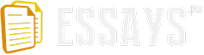Purpose-A motherboard is the main component of any personal computer system. It is indispensable to computer and provides the main computing capability.
Characteristic- Normally, have one central processing unit (CPU), or microprocessor, which is located with other chips on the motherboard. It also contain important computing components, such as the basic input/output system (BIOS), which contains the basic set of instructions required to control the computer. It also contains many slots and sockets for adaptor card.
Characteristic- It also turns the outside AC voltage to DC voltage. In ATX system, its connector to which connects to motherboard is 24-pins connector. In AT system, two six wire bundles, P8 and P9 connects to P1 and P2 on motherboard.
Purpose-CPU serves as main information processor of computer system. It also converts the decimal number which inputs from input devices to binary number is used in computer system, performs calculation, comparisons and serves decision maker.
Characteristic- It is also described as the brain of computer. It is created from wafer of semiconduction materials such as silicon, with many electronic components on its surface, and constituents in CPU are very minute.
Purpose- It supports to temporarily store data while they are processing with processor.
Characteristic- The main memory is subdivided into two, they are internal memory and external memory. Internal memory can operate with enormous speed, directly linked to CPU. It is also known as RAM(random access memory) or ROM(read only memory).
External memory works slower than internal memory but they can hold the data after power supply is turned off.
Storage devices
Name- hard-disk drive, floppy drive, CD-DVD-Rom, tape drives
Purpose- After the data are processing on processor and memory, they can need to store permanently in somewhere. These storage devices can be suitable for somewhere. Therefore, storage devices can serve the main descriptions for storing.
Characteristic- 1. floppy disk drive- It is device that store data on small, flexible magnetic disk. Although flexible, its storage capacity is very less.
2. hard disk drive- It stores data with high speed, high capacity. It is the mass storage devices in computer system. Storing data in HDD is described in the form of sector and track.
3. CD-ROM- It is the read only memory, a plastic disk that stores data with the techniques using the optic. The average capacity of CD-ROM is about 680MB.
Adapter cards
Name- video card, sound card, LAN(local area network)card, internal modem cards, wireless network card
Purpose- Users may upgrade their computer's performance by inserting an expansion board into special expansion slots on the motherboard. However, they are not necessarily for normal computer system.
Characteristic- Expansion slots offer faster speed, better graphics capabilities, communication capability with other computers, and audio and video capabilities.
Display devices
Name- monitor
Purpose- It is the output device for personal computer, connected to a computer that displays information on a screen. Modern computer monitors can display a wide variety of information, including text, icons (pictures representing commands), photographs, computer rendered graphics, video, and animation.
Characteristic- Monitors use a cathode-ray tube (CRT) as the display device. The narrow end of the CRT contains a single electron gun for a monochrome, or single-color monitor, and three electron guns for a color monitor-one electron gun for each of the three primary colors: red, green, and yellow. The display screen is covered with tiny phosphor dots that emit light when struck by electrons from an electron gun.
Serial port
Name-
Purpose- was used for modems and PDA devices. Cameras and some printer also used this port. Serial ports were not as fast as Parallel ports.
Characteristic- serial ports provide a standard connector and protocol to let you attach devices, such as modems, to your computer.
Parallel port
Name-
Purpose- provided to use for printer and scanner, it works more highly than serial port.
Characteristic- data transferring is worked by using 4 of the 5 status lines. It split data of each 8-bit byte into two 4-bit nibbles. Each pair of nibbles was then re-combined into an 8-bit byte.
USB(Universal Serial Bus)
Name-
Purpose- In early time, devices that have wish to connect to computer may need to install the drivers, so it is not convince to use it. The USB is now helping to solve the problem. It does not need to install drivers.
Performance- It enhances to the system of plug and play. It can connect to 127 devices.
Firewire
Name-
Purpose- to connect the storage devices to any TVs and PCs.
Performance- as its high data transfer rate, it's perfect for transporting video and multi-channel audio from a digital playback device to a digital recording device.
DB(Database)
Name-
Purpose-to organize, store and retrieval the information as efficiently and effectively.
Performance- database always store the information unless you can get it back out again.
It can never open and can't release any information.
RJ
Name- it is used as networking connectors.
Purpose-
Performance-
Din
Name-
Purpose-
Performance-
Task 2
Task 2
The most popular types of motherboard are
ASUS P4P800-E Deluxe Motherboard
components- Intel 865PE Chipset, 800/533/400 MHz FSB, Dual-Channel DDR400 Memory, Intel Hyper-Threading Technology, ASUS Intelligence Features, Wi-Fi slot for optional wireless LAN upgrade.
Architecture- The ASUS WiFi-b is compliant to the 802.11b standard and exclusively provides ASUS Software Access Point (AP) and user-friendly utility.
Abit IP35 Pro Motherboard
Components- Intel P35 succeeds Intel P965 chipset, DDR3 memories and the new 1,333 MHz bus on P35, two Gigabit Ethernet ports, two FireWire ports, on-board optical SPDIF inputs and outputs, two x16 PCI Express slots, two eSATA ports, diagnostics display, solid aluminum capacitors and several other minor features.
Intel 975XBX2KR Motherboard
Components- Intel 975X, Socket 775, ATX, Viiv Ready, Audio, PCI Express, Gigabit LAN, S/PDIF, USB 2.0 & Firewire, Serial ATA, RAID.
Architecture- Premium features such as Intel® Matrix Storage Technology, 1394a, Intel® High Definition Audio with support for 7.1 surround sound and Intel® PRO 10/100/1000 LAN deliver a platform that can meet the needs of the most demanding applications, high-end games, and digital content creation.
Purpose of CMOS
The computer system has two main parts that execute this system, they are the hardware and the software. In order to organize these wares, it needs CMOS utilities. The main purpose of CMOS is that to be adaptable the hardware built on motherboard to the installed operation system.
If you want to change the wrong time on system, you must first enter to CMOS and change parameters upon "Data and Time".
The parameters which are located in CMOS are
Standard CMOS setup
BIOS Features setup
Chipset Features setup
Power Management setup
PNP/PCI Configuration
Integrated Peripherals
Supervisor password
User password
There are two types of printer, they are
Ink-jet printer
Laser printer
The benefits of upgrading the printer are as fallows
It can upgrade the capacities of memory- In printer, while it is processing and printing, it need the memory to transfer the data on paper. By upgrading the capacities of memory,
It is more benefits for increasing the number and size of documents storage in its memory.
It is also able to increase the complexity of graphic files, have able to print on legal or ledger size paper and to print at the highest resolution.
The problems that are common seen in the process of printer are
Paper jams
Waste ink tank full
Solution of paper jams
-Open the printer cover and remove the cartridge.
-Remove the paper by pulling slowly it from printer body.
-You must roll the paper toward to avoid spilling loose toner.
-Clean the loose toner that may have fallen into the printer with a clean lint-free cloth.
Solution of waste ink tank full
-Need to drain the waste ink tank and reset the counter.
-Need to take the printer to repair shop to resolve this problem.
-Need to drain the ink tank.
Task 3
Task 3
For this task and subsequent tasks you need to set up a small Windows XP network using at least 3 computer .Produce a report with appropriate screen capture evidencing your practical work and covering the following information:
Identify the types of network cables their characteristics and the connectors which you will use for the network.(5 Marks)
Research and list five different technologies available for Internet connectivity for your network and list their strengths and weaknesses.(10 Marks)
List the 5 Networking capabilities of Windows XP. (5 Marks).
Type of network cables
Network cables
1) UTP cable
2) coaxial cable
3) FTP cat 5 cable
4) category 3
5) twisted pair cable
Network cables characteristics
Different types of network cables are used depending on the kind of network. The type of cable used for a network depends on the network's topology, protocol, and size. If a network has large number of network devices, it will need cables that provide high speed and error free connectivity.
http://www.google.com/search?hl=en&client=firefox-a&hs=4tc&rls=org.mozilla%3Aen-US%3Aofficial&channel=s&q=network+cable+characteristics&aq=f&aqi=g10&aql=&oq=&gs_rfai
UTP cable characteristics-UTP cabling is not recommended for distances greater than 100 meters without the use of a repeater. Effective networks rush mountains of data through transmission lines at remarkable rates, but the network is only as strong as its infrastructure. Among the many wiring options is the tried and true unshielded twisted pair (UTP) transmission cable. There are several categories to suit different needs including the widely used category five (Cat5) and the less common category five "E" (Cat5e), but the twisted pair concept itself has been around since Alexander Graham Bell invented the telephone.
Coaxial cable characteristics
Coaxial cable
A: outer plastic sheath
B: woven copper shield
C: inner dielectric insulator
D: copper-plated core
Coaxial cable design choices affect physical size, frequency performance, attenuation, power handling capabilities, flexibility, strength and cost. The inner conductor might be solid or stranded; stranded is more flexible. To get better high-frequency performance, the inner conductor may be silver plated. Sometimes copper-plated iron wire is used as an inner conductor.
The insulator surrounding the inner conductor may be solid plastic, a foam plastic, or may be air with spacers supporting the inner wire. The properties of dielectric control some electrical properties of the cable. A common choice is a solid polyethylene (PE) insulator, used in lower-loss cables. Solid Teflon (PTFE) is also used as an insulator. Some coaxial lines use air (or some other gas) and have spacers to keep the inner conductor from touching the shield.
FTP cable characteristics
FTP cable
TP (foil screened twisted pair) cable is a cable containing multiple pairs of copper wire enclosed in a sheath of aluminum foil. It's used in wiring systems in buildings or other environments where heavy noise adjacent to the wire might cause interference. The foil provides insulation not afforded by UTP (unshielded twisted pair), the most common kind of structural wiring. The disadvantage of FTP is that it requires somewhat more care in "earthing" (grounding) than UTP and electrical impedances must be matched when connecting to UTP. Typically, FTP might be used in a factory setting and UTP in an office setting.
Category cable characteristics
Category 3 cable
Category 3 cable, commonly known as Cat 3, is an unshielded twisted pair (UTP) cable designed to reliably carry data up to 10 Mbit/s, with a possible bandwidth of 16 MHz. It is part of a family of copper cabling standards defined jointly by the Electronic Industries Alliance and the Telecommunications Industry Association.
Category 3 was a popular cabling format among computer network administrators in the early 1990s, but fell out of popularity in favor of the very similar, but higher performing, Category 5 cable standard. Since the early 2000s most new structured cable installations are built with Cat 5e or Cat 6 cable.
Cat 3 is currently still in use in two-line telephone systems. It may be used for token ring networks, or 10BASE-T Ethernet. The seldom used 100BASE-T4 standard, which achieves speeds of 100 Mbit/s by using all 4 pairs of wires, allowed older Cat 3 based infrastructures to achieve a much higher bandwidth. Cat 3 is compatible with Power over Ethernet.
Twisted cable characteristics
Twisted Pair Cable
Twisted pair cabling is a type of wiring in which two conductors (the forward and return conductors of a single circuit) are twisted together for the purposes of canceling out electromagnetic interference (EMI) from external sources; for instance, electromagnetic radiation from unshielded twisted pair (UTP) cables, and crosstalk between neighboring pairs. It was invented by Alexander Graham Bell.
Five different technologies available for Internet connectivity
Five different technologies available for Internet connectivity are as following:
Asymmetric Digital Subscriber Line (ADSL)
ADSL2+
CABLE
WIRELESS
ISDN
Asymmetric Digital Subscriber Line (ADSL)
Advantages
No expensive modification is required to CO switch
Simple splitter splits ADSL signal from the existing analog line
High bandwidth is available.
The POTS works regardless of ADS.
ADSL has competitive pricing versus other technologies.
Disadvantages
The transfer rate depends on distance from the central office.
The presence of bridged taps and load coils on the local loop affect the transfer rate.
ADSL must be installed to test if it will work.
25% of existing local loops will not work with ADSL
There is an 18,000 ft distance limit from the central office.
There can be a bottleneck at the communication server (at the central office).
ADSL2+
Advantages
ADSL2 will offer faster speeds for most users who switch from ADSL, more noticeably for users who are close to their exchange (within 2km). The difference in performance decreases the further away from the exchange you are.
ADSL2 increases the theoretical range of ADSL by 500m which may put it in reach of users who are currently just beyond the limit of (approx) 5km for ADSL
Greater volume of uploads and downloads
Those unable to access ADSL due to distance can often get ADSL2+
ADSL2+ enhances and extends the capability of ADSL
ADSL2+ doubles the number of downstream bits and because it doubles the frequency band of ADSL connections, the data rates of ADSL (and ADSL2 standard, even) are doubled.
Disadvantages
ADSL2 is more sensitive to the quality of the phone line and may therefore disconnect more often than ADSL on phone lines with high line attenuation (line noise) or when the premises is further from the exchange.
Since LLU & ADSL2 is in its infancy in NZ, there may be some 'teething issues' with switching over to LLU/ADSL2. We have experienced issues such as phone line disconnections, ADSL disconnections and slow internet speeds at peak times after switching from ADSL to ADSL2. These issues should go away with time, but it can cause disruption to users in the short term.
CABLE
Advantages
It does not require allocation of radio spectrum, that is you can have as much bandwidth as you want as long as you can install enough cables.
It is relatively immune to interference
It can be more secure
Note that while Cable also has the advantage of not requiring the legal/political process of allocating bandwidth it will usually require a legal/political process of approving the running of the cables.
Disadvantages
It requires a fixed physical connection between the source and destination and therefore does not support mobile applications.
It is usually costly to install.
WIRELESS
Advantages:
Flexible if there is ad-hoc situation when additional workstation was required.
Implementation cost is cheaper than wired network.
Ideal for the non-reachable places such as across river or mountain or rural area.
Ideal for temporary network setups.
Disadvantages:
Lower speed compared to wired network. (of course!)
Less secure because hacker's laptop can act as Access Point. If you connected to their laptop, they'll read all your information (username, password.. bla..bla..bla..).
More complex to configure than wired network.
Affected by surrounding. E.g: walls (blocking), microwave oven (interference), far distance (attenuation)
ISDN
Advantages
ISDN provides a basic rate of 64kbps, and 128kbps on demand (at double call rates). Diginet lines operate at a fixed speed and cannot provide similar bandwidth-on-demand. 128kbps Diginet is obtainable by doubling the line speed, at double the monthly line cost.
When the ISDN line is not being used for Internet access, it can be used for other activities like
videoconferencing (with third-party equipment);
remote network maintenance (ie. remote support staff dialling in to your network)
Disadvantages
With extensive use, ISDN can be more expensive than Diginet.
As your site only has dial-up connectivity, you cannot make resources on your network permanently available to other Internet users; for example you would not be able to run your own WWW server for outside users to access.
Email delivery would be slightly more irregular than a permanent Diginet connection (eg. every 15 minutes outside the times when the link is up for other reasons, as opposed to immediate delivery with a Diginet line).
List 5 Networking capabilities of Windows XP
Networking capabilities of Windows XP are as followings:
E-mail, Web browsing, and instant messaging
Windows XP Home Edition includes Microsoft Outlook Express, which gives you access to the e-mail inbox provided by your Internet service provider. Windows XP Home Edition also includes Internet Explorer for browsing the Web. For instant messaging, you can use Windows Messenger to chat with friends using your keyboard, voice, or a webcam.
Network Setup Wizard
The Network Setup Wizard makes it easy to join a network by walking you through the process step by step. For most networks, you can simply connect your computer and accept the default settings. Within minutes, Windows XP connects you to your home network and the Internet.
Remote Assistance
Everyone needs computer help at some point. When you have a problem, you can use Remote Assistance to invite a friend or technical support engineer to connect to your computer and help you fix it. Remote Assistance allows you to share control of your computer over the Internet, so someone can fix a problem or teach you something new as if they were sitting next to you-even if they are on the other side of the world.
Wireless networking
Wireless networks with Internet access are becoming common in coffee shops, restaurants, airports, and homes. With Windows XP Home Edition with Service Pack 2, you can browse and connect to available wireless networks easily-without needing to understand how they work.
Windows Firewall
Using the Internet can expose your computer to many threats, including worms, viruses, and hackers. Fortunately, Windows XP Home Edition includes Windows Firewall, which can protect you from most of them. Windows Firewall automatically enables and sets itself up when you install Windows XP SP2 so you don't have to understand how a firewall works to benefit from its protection.
Task 4
Task 4
Window System File
DirectX file-The file that enable to use advanced multimedia capabilities on the operation of Window XP . DirectX contains a set of APIs that provide access to the advanced features of high-performance hardware, such as 3-D graphics acceleration chips and sound cards.
Repair file--- file to ensure that your computer and the applications and devices installed on it work correctly. These features help you solve the problems that can result from adding, deleting, or replacing files that your operating system.
Windows Tools
1. Microsoft Management Console(MMC)
It helps to create, save, and open administrative tools that manage the hardware, software, and network components of your Windows system.
2. Event Viewer
It maintains logs about program, security, and system events on your computer.
3. Task Manager
It provides information about computer performance and displays details about programs and processes running on your computer.
Task 5
Task 5
The Windows XP Events and Errors
search page provides an easy-to-search, online reference for the error and event messages generated by Windows XP Professional. Find detailed explanations, recommended user actions, and links to additional support and resources. Source: Microsoft.com
Basic "Blue Screen" Error Troubleshooting
Microsoft Knowledge Base Article: 325011 - In this session, we will cover the basics of "blue screen" errors, what they mean, and some common methods to troubleshoot the problems. We will provide some background information about blue screen errors, and we will talk about how to interpret the information, as well as how to recover from these errors.
How to Troubleshoot a Stop 0xC0000218 Error
Microsoft Knowledge Base Article: 314874 - On your Windows-based computer, you may receive one of the following messages about a Stop error:
Troubleshooting a Stop 0x0000000A Error in Windows XP
Microsoft Knowledge Base Article: 314063 - This article discusses how to troubleshoot the following Stop error in Windows XP:
Windows XP Generates a "Stop 0xA0" Error Message During Hibernation
Microsoft Knowledge Base Article: 320899 - When you try to hibernate a Windows XP-based computer, you may receive a "Stop 0xA0" error message on a blue screen.
How to Debug a Stop 0xC2 or Stop 0x000000C2 Error
Microsoft Knowledge Base Article: 314492 - This article explains how to debug Stop C2 errors.
Window XP utilities and tools
Disk Cleanup
to clean the unnecessary files on your hard disk. It helps free up space on your hard drive.
Defragmenter
consolidates fragmented files and folders on hard disk. As a result, your system can gain access to your files and folders and save new ones more efficiently.
Backup
achieve data to protect from accidental lose. helps you create a copy of the information on your hard disk.
Scheduled Tasks
schedule any script, program, or document to run at a time that is most convenient for you and starts each time you start Windows XP and runs in the background.
System Information
collects and displays the current system configuration information. It can be used in resolving of system problems.
Reference