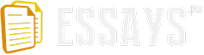I need to write a report on the differences between Windows Server 2003 and Windows Server 2008. I will have to investigate the difference between the two operating systems and what things have stayed the same and what has changed.
As there is a Release 2 (R2) version of Windows Server 2008 I will be researching the differences between this version and Windows Server 2003. The R2 version will give me more differences between itself and 2003. When I have researched these two operating systems I will present my findings in this report detailing the main differences between the two and whether the changes are beneficial or not.
There are many different areas that have been updated from 2003 to 2008 R2 and I will only be able to choose a maximum of 3-4 changes that have been made due to the amount of words that I can put into this report.
My aim is to find as many sources as possible to do my research as I do not want to be using the same source over and over again. I am going to aim at getting at least 10 sources so that I will have a more diverse range to choose from should I need to use them all.
Main Section
During my research I found that there were quite a few differences between Windows Server 2003 and Windows Server 2008 R2, these are;
Hyper V
Windows Powershell
Server Manager
Windows Deployment Services
I will be describing all of these points in detail and how users will benefit from these main changes to the server operating system.
Hyper V
Hyper V is one of the biggest changes to the Windows Server operating system as Microsoft are trying to take control of the Virtualization Market and leap ahead of VMware.
Hyper V is a program built into the Windows Server 2008 R2 system that virtualises the resources of a physical computer which then provides you with the platform of being able to provide a virtualised environment for using systems and applications. This is a very good benefit to users who will be using this part of the Operating system as they will be able to run many Virtual Machines on the one server without it struggling to cope with
Hyper V basically allows you to run more than one Virtual Machine efficiently where as Microsoft Virtual PC struggled to perform well with just a couple of Virtual Machines open on the same machine. Microsoft Virtual PC is what was you could use for Windows Server 2003.
With this version of Hyper V there will be increased availability for Virtual Data Centres. This has been helped by the new tool that Microsoft has created called Live Migration. Live Migration is a feature that allows you to move a virtual machine between two virtualised host servers without the users noticing anything. The users might notice a slight slowing down in performance for a few seconds but then it would go back to normal. This is extremely beneficial to users as there would be no downtime if the hosts needed to change or do something to the virtualised servers.
Hyper V can support up to 64 logical processors which gives IT administrators more flexibility in being able to assign Central Processing Unit (CPU) resources to Virtual Machines, This helps the Virtual Machines run faster from the server. Along with the support of 64 logical processors, Hyper V also includes a Processor Compatibility feature. This feature gives the host a chance to change the type of processor that Virtual Machine is using depending on if its being using in processor compatibility mode or not. When this feature is on it allows the Virtual Machine to be able to interact with any hardware platform of the same processor architecture.
There are also some very good network features that Hyper V is good for, these are called VM Chimney and Jumbo Frames.
VM Chimney - This feature allow a virtual machine to dump all of its network traffic onto the Network Interface Card (NIC) of the host computer. This helps the network performance a lot and the CPU as there wouldn't be any strain on the Virtual Machines network to cope with the traffic as it would all be on the host's machine. VM Chimney is disabled automatically when Windows Server 2008 R2 is installed. This is to help the short term compatible hardware that is on the system at the time. However when compatible hardware is on the system this feature is very useful to take the strain away from the server's CPU.
Powershell
Windows Powershell is a powerful command line tool that will help IT professionals manage and maintain their system administration a lot more easily. What windows Powershell does is quicken up the administration tasks and can upgrade the unique system-management of your server environment.
Windows Powershell looks like a replacement for the Command Prompt (CMD) shell as you can perform most of the tasks that you would do in CMD. You can use the traditional commands that you would use in CMD and you can use the commandlets (cmdlets) that are built into Powershell. Cmdlets are like executable (exe) programs that are built into Windows Powershell which makes the commands easier to write.
There are over 240 cmdlets that Powershell can use and these are designed to help the IT professional or whoever is maintaining the network use windowsPpowershell so that the user doesn't have to learn the Powershell scripting language. If the user does want to learn how to use Powershell properly then they can use it to create their own cmdlets which they can then pass onto other users.
Windows Powershell is an object oriented shell which means that the input and output for the commands are usually objects. As we cannot see objects in the computer, Windows Powershell attempts to translate these objects for output onto the screen in a text format so that we can read the 'objects'.
You can use Powershell to change the colour of the tools background and foreground colour to make the text easier to read. You are not able to do this on a normal CMD which makes Powershell better for users who might have a problem with seeing different colours. Powershell is also useful when you are trying to export whatever you have on the screen to a different file. You can change the ouput of the file to CSV, XML and now HTML. This is only possible due to the way Powershell uses its 'pipeline'. The pipeline is when you have the result of something you wanted but then you want it to be passed onto something else. This is done by it being processed from the text/object format to whatever format you wanted it to be in.
Server Manager
In Server 2008 R2 there is a new way to manage your server and it's called Server Manager. Server Manager replaces the need for manage your server, configure your server, and add or remove windows components by combining them all and putting them in one place to make it easier for the person who is using the server.
Server Manager can be looked at as an extended version of the Microsoft Management Console (MMC) as it gives you the view to manager nearly all of the information and tools that will be on your server. It's also installed by default when you install Windows Server 2008 R2 so you will not have to install it yourself.
It manages all of the roles that are installed on the server and you don't need to use the security configuration wizard before you use your servers because when you first install whatever role you are using, it installs the security settings and information by default. This helps the person using the server a lot as they wouldn't have to worry about the security settings that have been setup on the server.
There are a lot of useful server roles that you can install onto your server, over 17 of them including Hyper V. You can also install features to be setup alongside your roles to help them function better. One of them is called Failover Clustering, this allows the user to add more redundancy to your server by getting multiple servers to work together so that if something fails on one server, then it can just pick it up from another server. This is often used for email, database and file/print services.
Windows Deployment Services
Windows Deployment Services (WDS) is the updated version of Remote Installation Services (RIS). This service allows you to be able to deploy Windows operating systems, mainly Windows Server 2008 R2 and Windows 7 as these are the 2 latest operating systems that have been brought out.
To install the new operating systems using WDS you need to use a network based installation. This network based installation means that you don't have to be at every computer while you install each operating system and you don't need a CD or DVD to install them. This will help people who are deployment specialists and businesses that are looking to upgrade their computers operating systems to a newer version of windows.
It is in image based installation of Windows through the network so a new change that has been made is to use the Windows image files (.wim), these files though must be stored on an NTFS drive on the server.
Conclusion
My aims were to find at least 10 sources throughout my research and even though I struggled to find some sources on Windows Powershell, I eventually felt that I had enough resources at my disposal to use for my report. I found 11 sources in all which helped me a lot throughout my report.
I struggled in only one section and that was when I was writing about how Windows Powershell is useful on Windows Server 2008 R2. I wasn't able to find any books or documents that would assist me in.
During my research I found out a lot about Windows Server 2008 R2 and the functionality of it. I found that the main changes that have been made to Server 2008 R2 were extremely positive changes due to the fact that they will help the user and server a lot more than 2003 did. For example the Hyper V is helping the server be a lot more efficient than it used to be thanks to the network traffic dump were it can dump the load on the network onto the host PC to ease the strain on the server. Overall I would say that Server 2008 R2 is by far the best Server operating system that windows have produced yet.